Awin does not have a standardized new/repeat field. Affluent enables you to specify which Awin Commission Group Codes you would like to map to the Affluent category Customer Type (New/Repeat).
The values used to denote a new or repeat customer are unique to each advertiser. For example one advertiser might call a new user "new" and another might call a new user "new_user". Additionally, one advertiser can have multiple values to denote new or repeat - for example a advertiser might have "new" and "new_mobile".
The Affluent Customer Type Mapping feature for Awin accounts enables you to map these values to either 'New' or 'Repeat' for the category 'Customer Type (New or Repeat)', giving you the ability to standardize and report on your Customer Type data.
- How to set up the Customer Type Mapping
- How to add additional Commission Group Codes
- How to update an existing Awin connection with historical new/repeat data
- Finding new/repeat values
- How to view the Customer Types in Reports and Dashboards
How to set up the Customer Type Mapping
Customer Type values must be added when an Awin account is first connected to be applied to all historical data. If you want to update an existing connection click here.
- In the Brand Manager, select the Awin connector and add a new account. Ensure all details are filled on and expand the field labelled "Customer Type Mapping (Advanced)" :
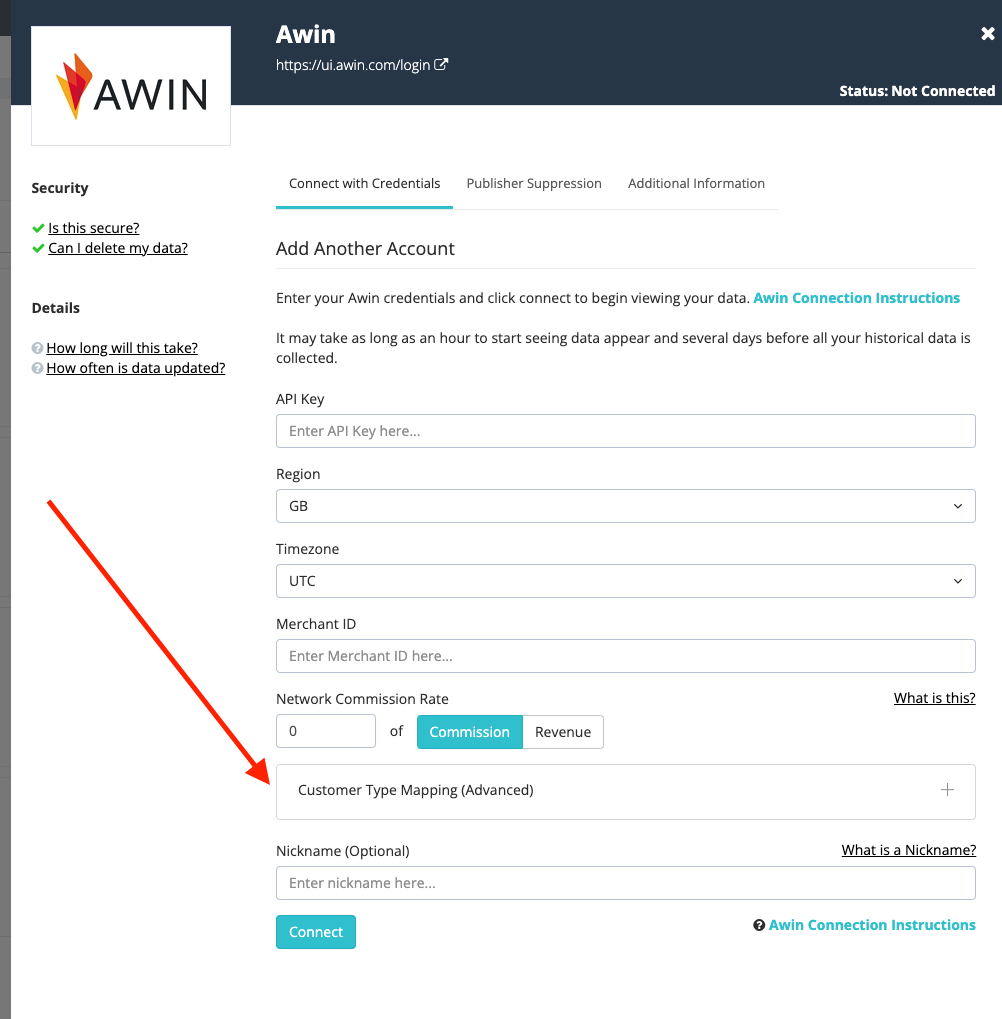
- Selecting this drop-down will reveal additional settings (see image).
- Enter a comma-separated list of ALL the commission group values which you use for new and repeat users in the relevant field. IMPORTANT: the commission group values that you enter should exactly match the ones you see/use in Awin.
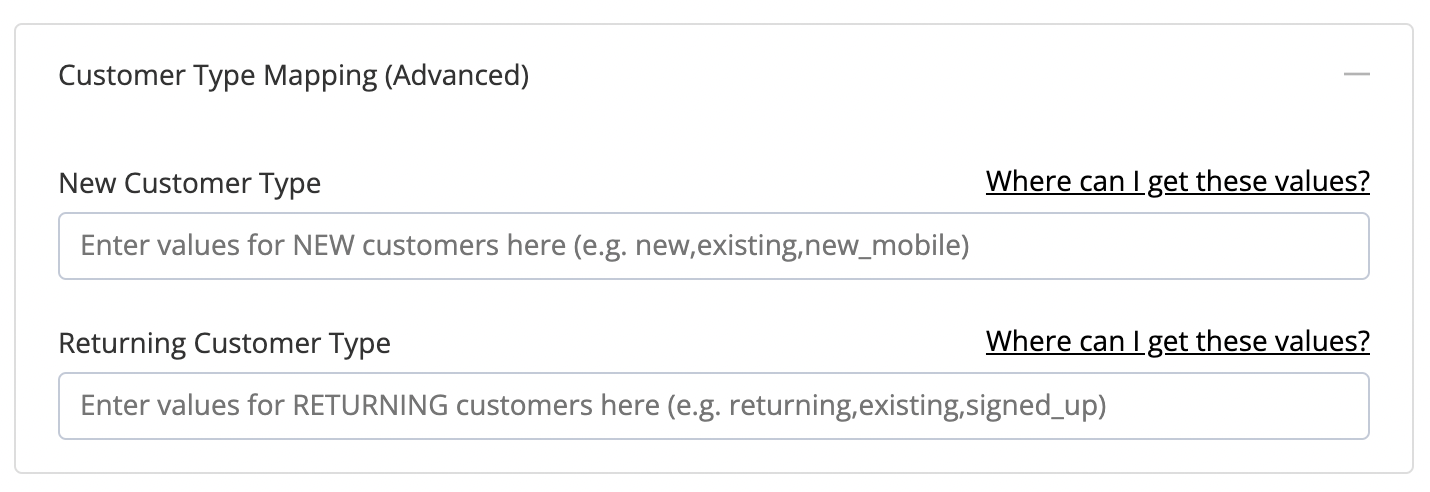
- Once you have entered all of the details for the connection, press 'Connect' and your data will start pulling into Affluent.
How to add additional Commission Group Codes
If you are updating an existing connection, only data collected after the update will include Customer Type information.
If there is not data associated with the new code or it isn't live yet, you can edit the existing account connection in the Affluent Brand Manager to include the new code. By updating the details in the Brand Manager prior to updating Awin, Affluent will be prepared to store the new data in the commission group field.
If you are in the process of setting up Commission Groups for an Awin program, feel free to reach out to Affluent for advice on how to ensure they can be tracked in Affluent.
How to update an existing Awin connection with historical new/repeat data
For accounts that have been tracking new/repeat using the Commission Group field prior to being connect to Affluent, but do not have the mapping set up please contact support@affluent.io.
For Awin programs that have historical new/repeat data, but do not have the the Customer Type mapping set up, updating the Brand Manger connection will not update the historical data. Please contact support@affluent.io for advice and assistance.
Do not disconnect or delete any Awin account without contacting support@affluent.io. Disconnected accounts cannot be reconnected and deleted accounts cannot be restored by Affluent.
How to finding new/repeat values
Please review How to find Commission Group Codes. If you are unsure please contact your Awin support rep for a full list of the correct values used in the program's tracking.
Ensuring you have all the correct possible values is crucial. The values entered in the Customer Type Mapping must be identical to those user in the Awin API. If not all the potential values are included in the mapping or there is a discrepancy between the value entered and the value in the Awin API, Affluent will not be able to assign the relevant Customer Type to the data.
How to view the Customer Types in Reports and Dashboards
Once you have new/repeat data in Affluent, you'll be able to use the "Customer Type (New/Repeat)" category in Affluent to split your metrics out by New Customers and Repeat Customers. Any transactions pulled from Awin with a commission group value matching one of those you entered in the Customer Type Mapping will be assigned the relevant Customer Type.
