For ShareASale accounts, Affluent uses the account’s Affiliate ID, API Token, and API Secret Key. In addition, you need to check IP Address table.
- How to find your Affiliate ID, API Token, and API Secret Key
- Connect a ShareASale program
- Troubleshooting problems connecting a ShareASale program
How to find your Affiliate ID, API Token, and API Secret Key
- Log into your ShareASale account.
- At the upper left-hand side of the screen you will see your name and then your Affiliate ID.
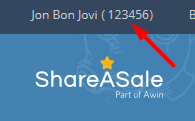
- Navigate to the API Reporting page (Tools > API Reporting).
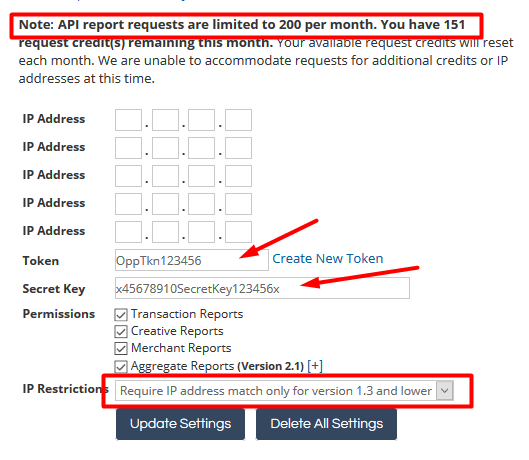
- The Token and API Secret will be listed as you scroll down. You will see a section that looks like the one above. This will include several things you will need.
- In the IP Address table, you will need to change the value in the drop down to "Require IP address match only for version 1.3 and lower."
- Affluent requires a minimum of 400 available API requests per month to integrate with ShareASale. At the top of the "Report Requests" table, you will see how many requests your account is allowed. If this number is less than 400, or it is higher than that, but the API is being used by any other program, please contact Affluent support for assistance.
Connect a ShareASale program
- Enter the Affiliate ID, API Token, and API Secret Key (instructions above).
- Include a Nickname (optional).
- Click "Connect".
It may take as long as an hour to start seeing data appear and several days before all your historical data is collected. ShareASale has monthly API limits that reduce the speed at which Affluent can pull in historical data. If you have questions regarding API limits and pulling in historical data, contact us via the Contact Support button in Affluent.
Troubleshooting problems connecting a ShareASale program
If you are unable to connect a ShareASale account, check that the IP Address Table has been updated. It must be set to Require IP address match only for version 1.3 and lower."
