See all your Everflow program’s data, including clicks, sales, revenue, commission and more, in Affluent using the account’s API Key and Timezone.
Finding the API Key
Network API keys are created from the “Security” section of the Control Center.
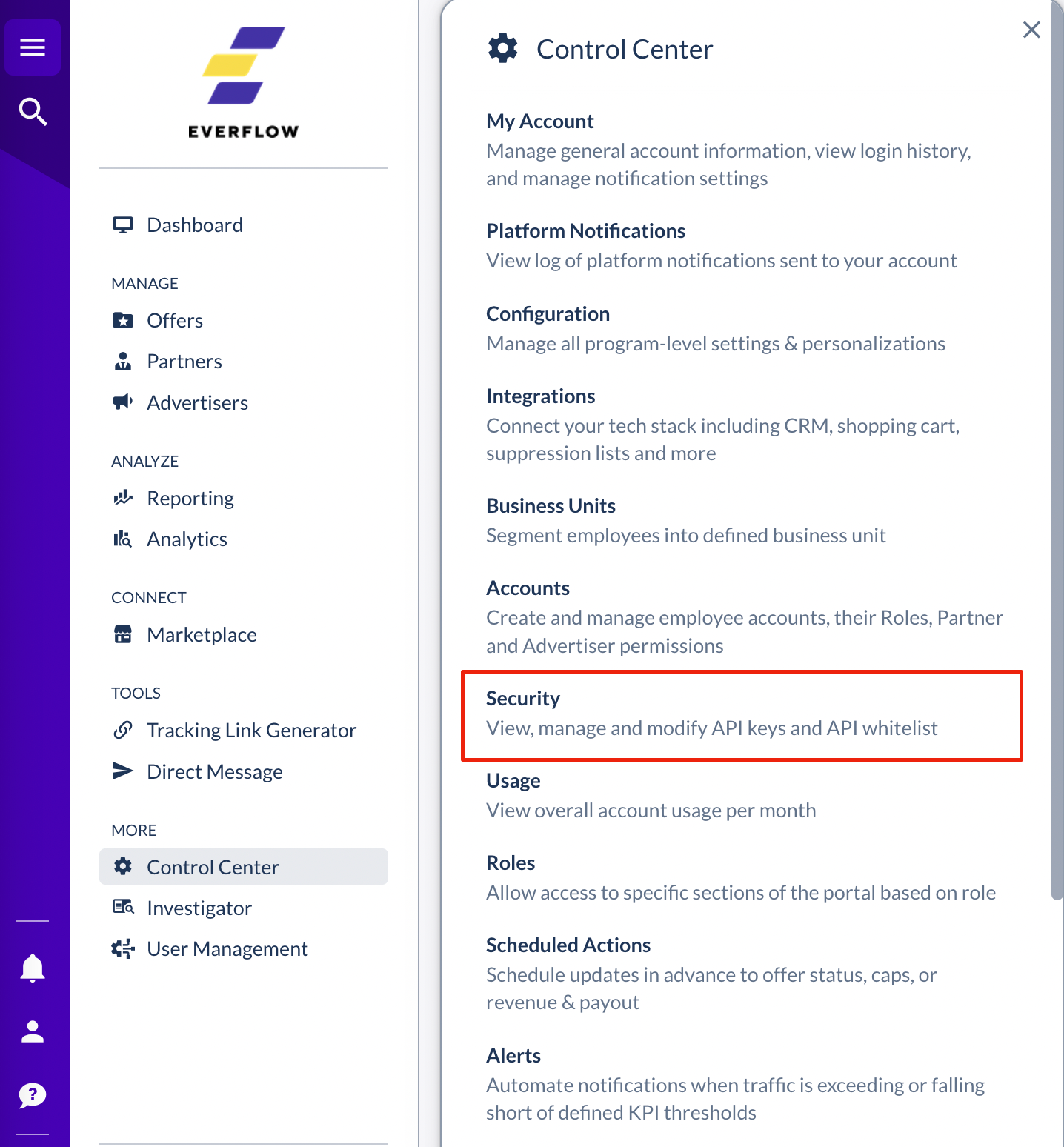
Each key has its own set of permissions, independent of the user it is associated with. The account must have access permission to Offer, Partner, Advertiser, and Reporting.
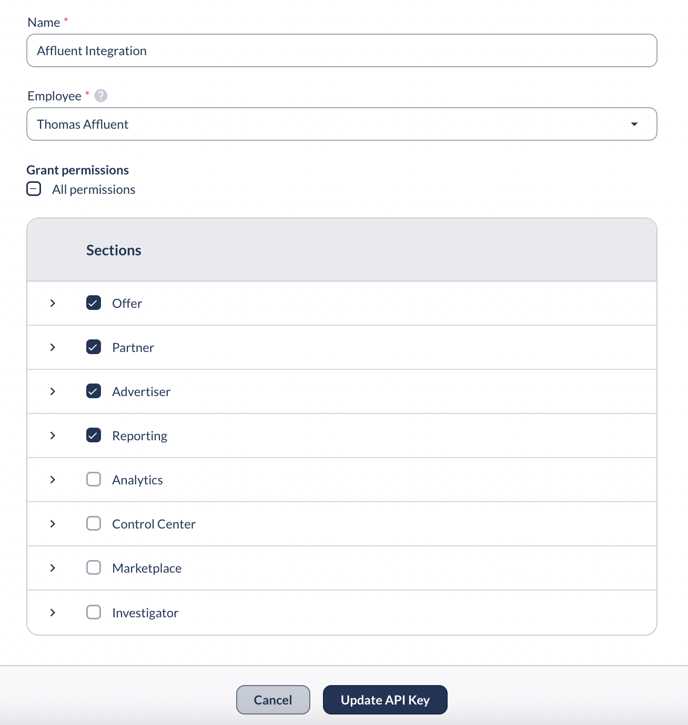
Note that while the API key name and permissions can be modified after the creation, the API key itself will only be shown once upon its creation and never again. Make sure to keep it somewhere safe and revoke it immediately if you suspect it has been compromised.
- For more help, you will need to reach out to Everflow support.
Connecting an Everflow Program
- Head to the brand manager, select a brand, and then select the "Everflow" integration, you'll see the following screen pop-up on the right hand side of your window:
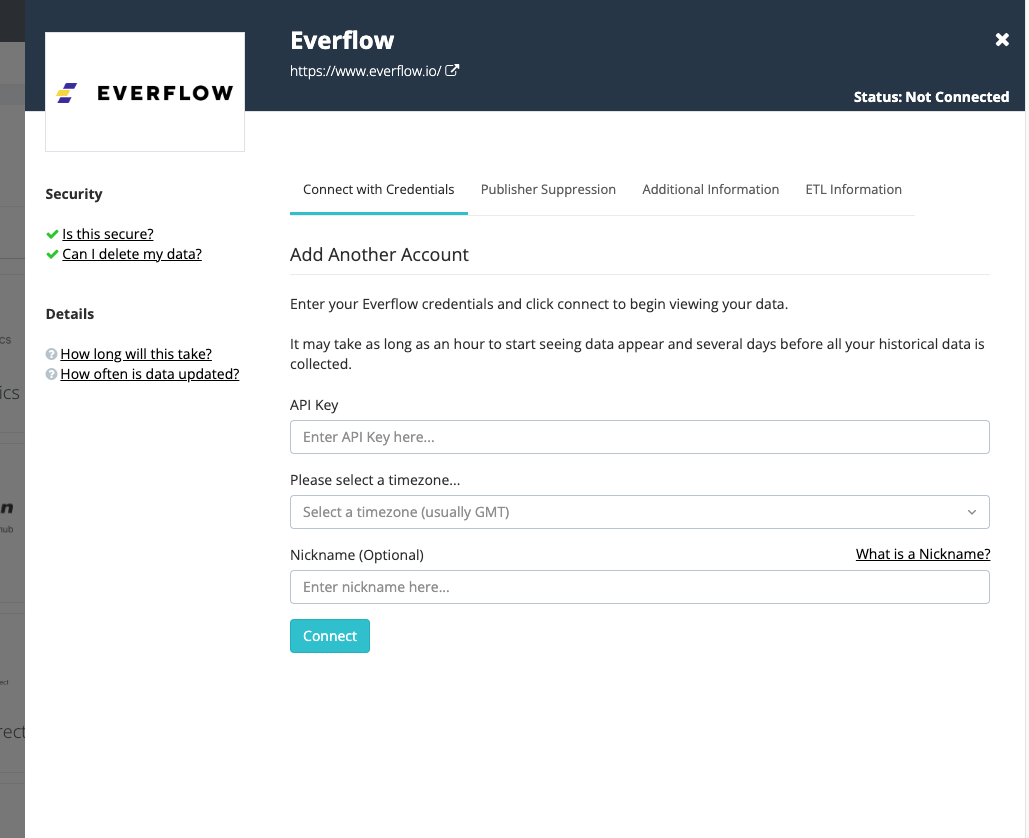
- Enter the API Key
-
Select the timezone in which the program reports.
-
Include a Nickname (optional).
-
Click Connect.
Note:
- It may take as long as an hour to start seeing data appear and several days before all your historical data is collected.
- Product/SKU level data is currently unavailable for Everflow.
- Everflow uses multiple different databases to store data. When comparing summary reports from Everflow, such as the Offer, Partner or Advertiser Reports to Affluent, you may sometimes see clicks differing by a few numbers. This is because Everflow pulls the summary data from a separate internal database that slightly differs from the database that stores clicks - where Affluent is retrieving the click data.
- The Everflow API endpoint is limited to the prior 365 days only and are limited to a maximum duration of one year. Requests outside of this range will result in an error. Affluent will be unable to retrieve/update reporting prior to this.
