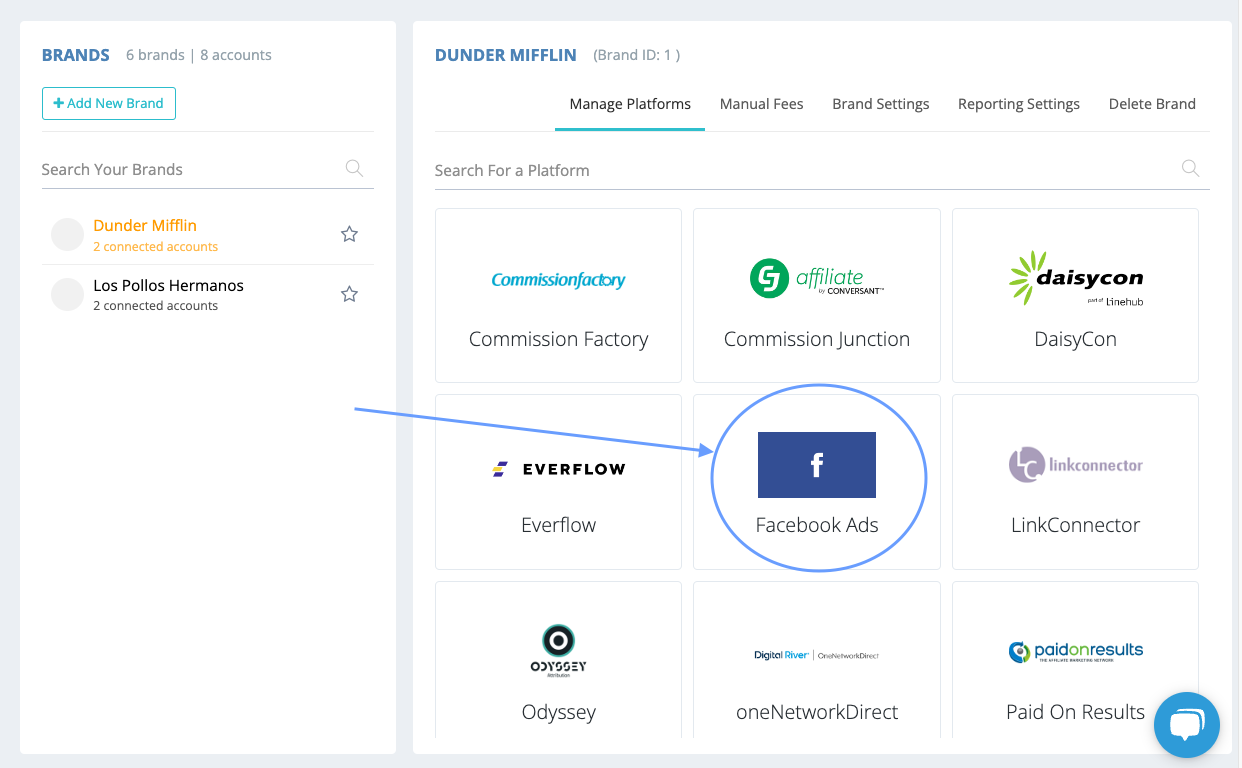Connecting a Facebook Ads account is done within the Brand Manager. This connection will enable you to see your Facebook Ads data alongside your affiliate data in Affluent.
How to Connect a Facebook Ads account
- Head to the Brand Manager (from the left hand navigation panel) and select the brand that you'd like to connect your Facebook Ads data to.
- Select the 'Facebook Ads' integration
- To connect, click the 'Continue with Facebook' button which will trigger a pop up for you to continue connect. You may be prompted to log in to your Facebook account.
- Make sure the Facebook user you use has permissions to see the Facebook Ads performance data for the selected brand (viewing permissions should be sufficient). Accept the permissions that Affluent requests.
- After a few seconds, you should see a pop-up with the list of Ad Accounts that you can view data for - only choose one of the listed accounts. If the account has a display name, it will appear on the left hand of the account number:
- Click "Connect Account". After a few seconds you should see a success message in the top right hand side of the page.
It will probably take an hour to start seeing Facebook Ads data in Reports. You can build Custom Reports and Dashboards using any Facebook Ads categories and metrics.
Note, you can't combine Facebook Ads categories/metrics and Affiliate categories/metrics.
You may need to log out and back in again to see all new categories and metrics.