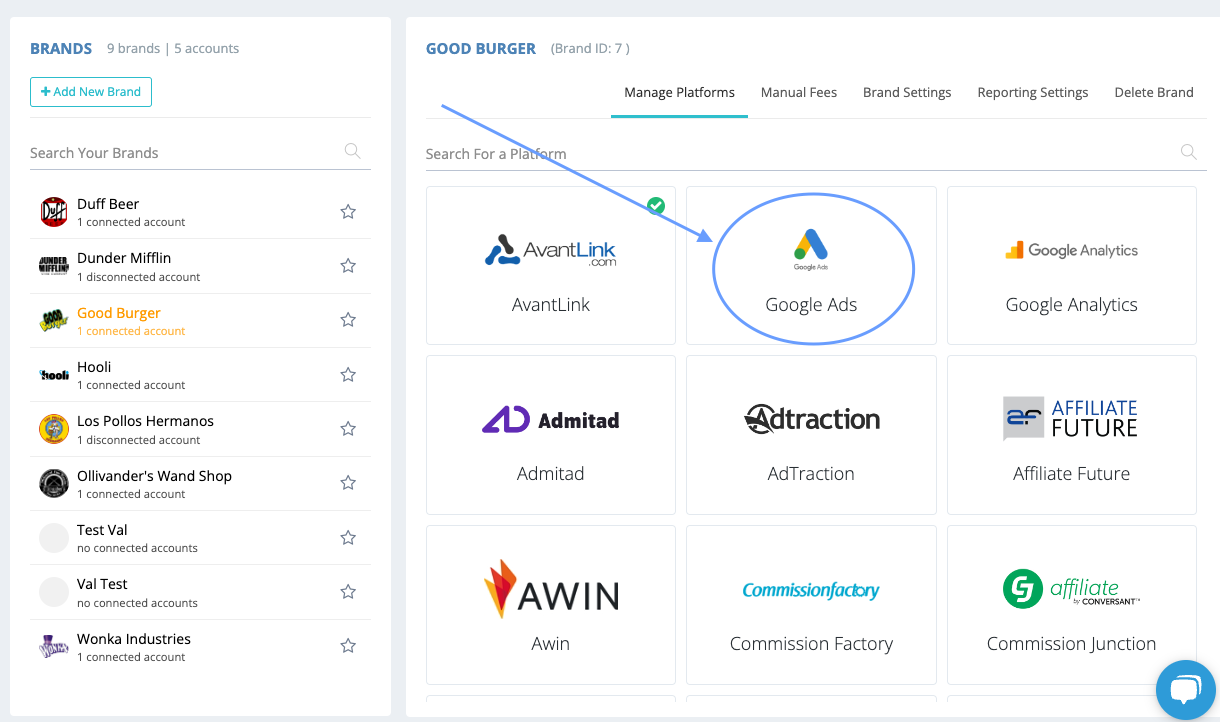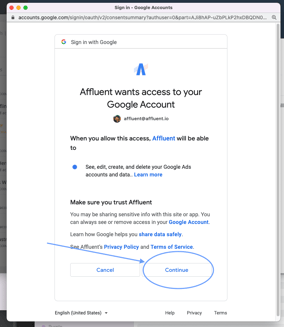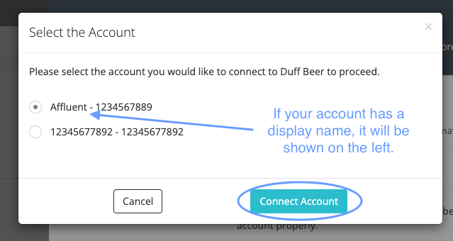Connecting a Google Ads account is done within the Brand Manager. This connection will enable you to see your Google Ads data alongside your affiliate data in Affluent.
How to Connect a Google Ads account
- Head to the Brand Manager (from the left hand navigation panel) and select the brand that you'd like to connect your Google Ads data to.
- Select the 'Google Ads' integration
- To connect, click the 'Sign in with Google' button which will trigger a pop up for you to select an account - if you're not logged in to your Google account, you will be prompted to log in before proceeding.
- Make sure the Google user you use has permissions to see the Google Ads performance data for the selected brand (viewing permissions should be sufficient). Accept the permissions that Affluent requests, then you should see a list of Ad Accounts that you can view data for - choose the relevant account for the brand and connect.
It will probably take an hour to start seeing Google Ads data in Reports. You can build Custom Reports and Dashboards using any Google Ads categories and metrics.
Note, you can't combine Google Ads categories/metrics and Affiliate categories/metrics.
You may need to log out and back in again to see all new categories and metrics.