You can control the dates shown in Affluent using the date range selector in the top right-hand corner. When you are using Dashboards each individual report also has it's own independent date range selector.
Overview Area
When you log into Affluent the date range in the Overview Area will default to the last 30 days. The key metrics, line chart and tables will all show data for the last 30 days on the home page and as you drill down to other pages.
You can change the dates using the date range selector in the top right-hand corner. You can choose between preset or a custom date range.
- Preset ranges include last week, month to yesterday, last year and many more.
- A custom date range can be any date range that you select manually. Custom date ranges can be useful for looking at campaigns or specific dates like Black Friday.
You can use the date range selector to compare date ranges. When you select "Compare to" Affluent will show data for two date ranges on the same chart and (where possible) percentage changes. You can choose from the previous period, previous year or custom.
Changes to the main date range selector will stay with for the session. Next time you log on the date range will have reverted to the last 30 days.
You can also choose to set a preferred date range, this will stay with you for the session (in the Overview area) and remain the next time you log in. Preferred date ranges can be turned off or updated at any time by editing the selection in the date range selector.
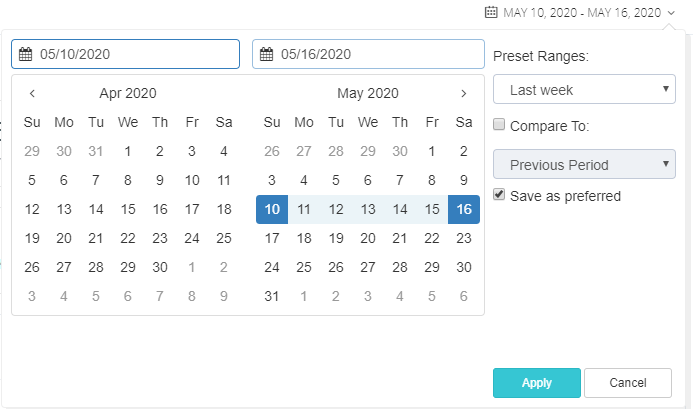
Dashboards
If a report is set to 'Default Date Range' it will show data for the dates selected in the master date range selector in the top right-hand corner.
You can override the main date range selector by using the individual date range selector that appears in the top left of a report (under the report name) when you hover over the report. Setting the date range for a single report will not affect any other reports on the dashboard.
It is advised to set the date range for each report individually rather than using the master date range selector as this gives you more flexibility to show multiple time frames within one dashboard. If you only want a single date range for all reports, e.g. Last week or Last month, then using the master date range selector may be easier.
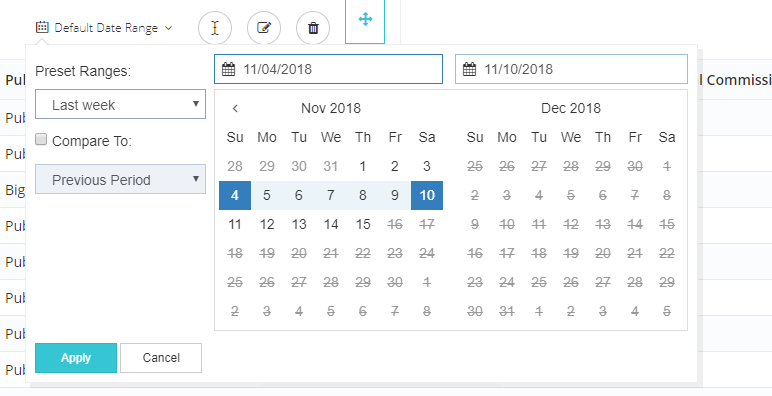
You can reset reports to the "Default Date Range" which will be the same as the dates selected in the master date selector.
