The Affluent integration with Odyssey Attribution enables you to see Odyssey data alongside your affiliate data in Affluent. Connecting an Odyssey account is done in the Brand Manager.
How to Connect an Odyssey account
- Head to the Brand Manager and select the correct brand
- Select the 'Odyssey' integration
- Enter your Username and Password (the same username and password you use to login to Odyssey)
- Hit 'Connect' and then follow the next steps:
- Select the 'Account', only choose one.
- Select all of the traffic sources that you would like Affluent to pull in data for. You can use the 'Check All' button to select all of the "Sources":
(note: "Mediums" may not necessarily be a list of sources that you would consider to be a "Medium"/Media Channel - it depends on the brand's setup with GA)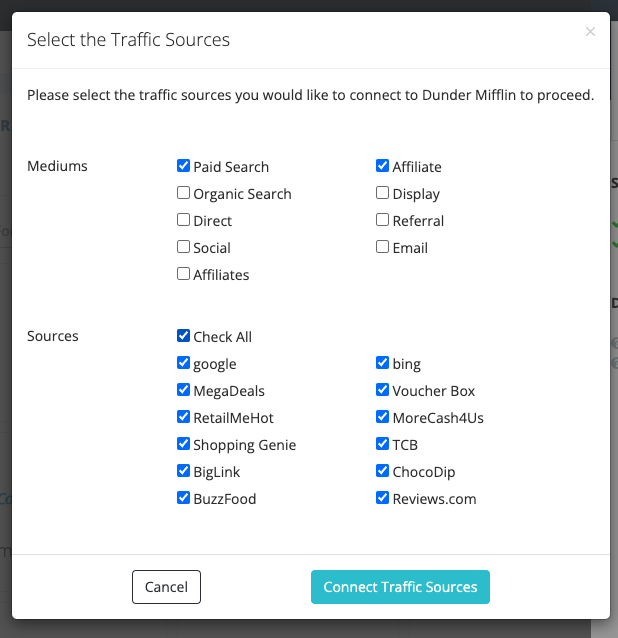
- Hit 'Connect Traffic Sources' and you should be good to go. (Depending on how many sources there are you may need to scroll down a bit to see the button)
It will probably take an hour to start seeing Odyssey data in Reports. Special Reports and Dashboards are currently the only place you can see this data, i.e. it's not in the Overview areas.
Note, you can only use Odyssey categories and metrics to build a custom report by selecting the type of report and heading to Special Reports > Odyssey table:
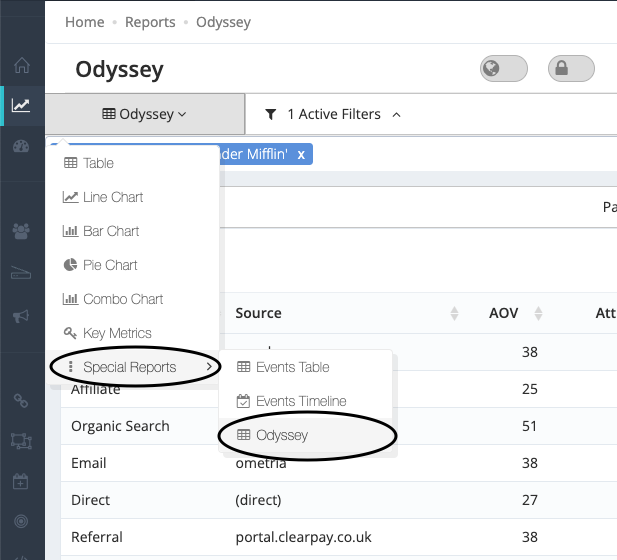
You may need to log out and back in again to see all new categories and metrics.
