Category and Metrics glossary for the Odyssey integration.
Note: Odyssey categories and metrics are only compatible with other Odyssey categories and metrics and Generic categories (those displayed without an icon: Account, Account Manager, Brand, Brand Group, Brand ID, Brand Vertical, Brand Website, Date, Day of the Week)
Categories
- Parent Source: This is the parent of the traffic source.
- Source: This is the traffic source.
Metrics
- AOV: The average value of a purchase in customer journeys in which the respective traffic source participated.
- Attributed Revenue: The share of revenue that can be attributed to this channel.
- Bounces: The number of times a user directly the website from the landing page. Retrieved from Google Analytics.
- Clicks: Total clicks.
- Cost: (Ad Spend) The amount of money spent that is currently spent on the traffic source, within the date range.
- Incrementality: The average amount of incremental value of a traffic source in percentages based on Odyssey's 3 KPIs (length, density, position).
- Length (Clicks): The average number of touchpoints within a customer journey of which the respective traffic source is a part of.
- Length (Days): The average number of days in the customer journey of which the respective traffic source is a part of.
- New Users: The number of new users that visit the website.
- Participated Revenue: The total revenue that the traffic source has contributed to (the total revenue of all of the converting customer journeys in which the channel represents one or multiple touchpoints).
- Position: The average position of a traffic source within a customer journey presented on a 0 to 1 scale.
- Sessions: The total number of sessions. Retrieved from Google Analytics.
- Suggested Commission: (Affiliate Only) The commission this traffic source should earn, based on Odyssey’s 3 KPIs (length, density, position).
- Transaction: The amount of conversions (sales) of which the traffic source has been part in the customer journey (i.e. it represents one or multiple touchpoints in the converting customer journey).
Note, you can only use Odyssey categories and metrics whilst using the Odyssey special report. To use this special report, select the report type and head to Special Reports > Odyssey table:
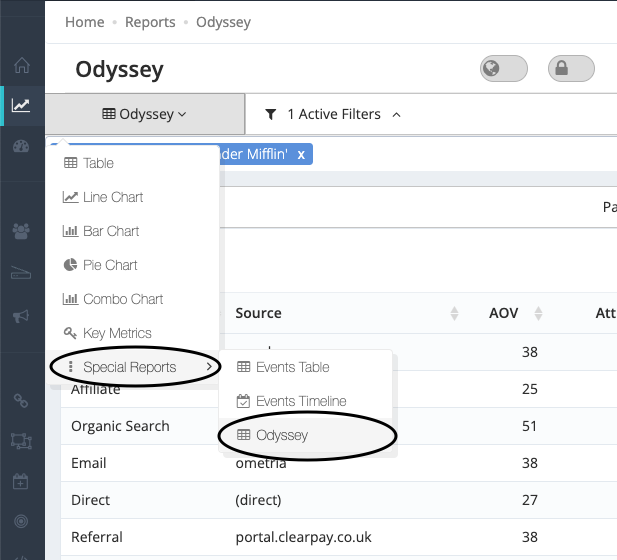
When adding an Odyssey report to one of your dashboards, the list of categories that you can use when applying a filter to the entire dashboard will be restricted to categories that are compatible with Odyssey.
If you'd like other reports within the dashboard to have category filters that aren't available in the dashboard-level filter, e.g. action tracker, you will need to update the report itself.
