We've been working with Supermetrics to build a Google Sheets extension which will enable you to easily bring all of your Affluent data into your sheets
Install the Supermetrics add-on for Google Sheets
To install the add-on, head to Supermetric's page on the Google Workspace Marketplace. Click "Install" and it should be automatically added to your Google Sheets extensions.
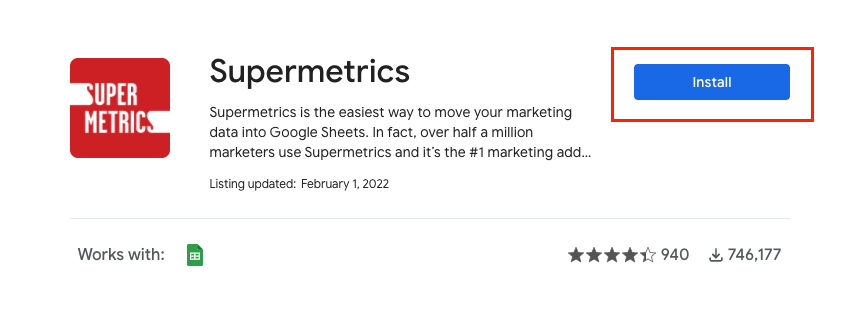
You can check whether it's been added by heading to one of your sheets and heading to Extensions in the top nav - you should see "Supermetrics" as one of the extensions:
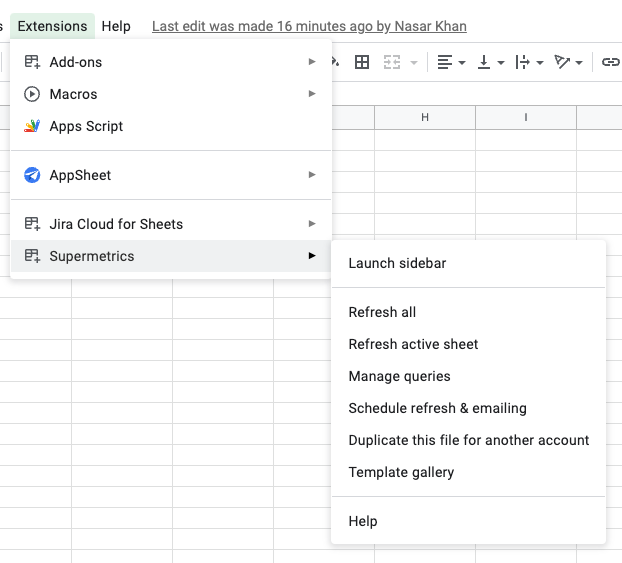
Connect to your Affluent account
To start pulling in your Affluent data, you'll need to give Supermetrics your Affluent authentication details - that will be your Affluent API Key and your Affluent API URL, both of which you'll receive after registering for API access.
Once you've got those, head into Google Sheets and go to Extensions > Supermetrics > Launch Sidebar.
Once that's loaded, it will prompt you to connect a data source - Select Affluent and click on "+ Add New User":
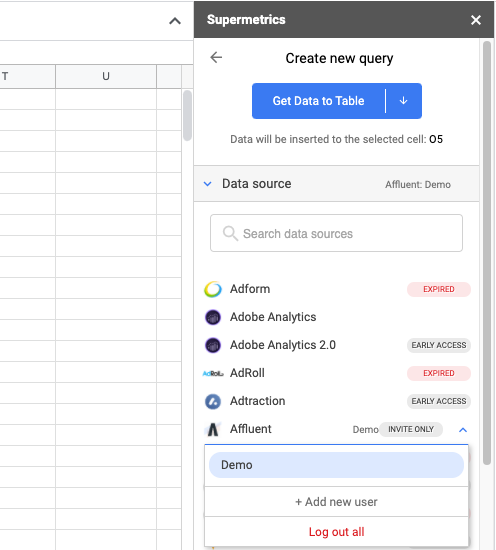
You'll be taken to a page where you'll need to enter those authentication details:
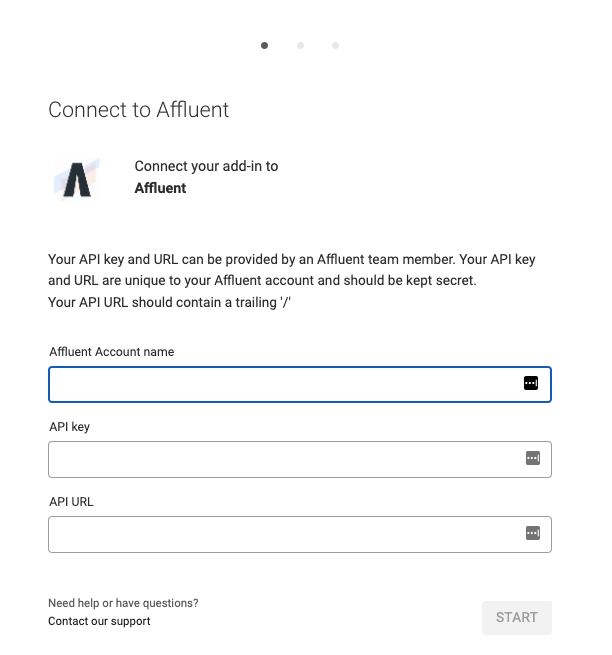
Pick an appropriate Account Name, e.g. your Agency name, and fill out the API key and URL.
Once that's done, you'll be taken back to your Google Sheets page, and you should be connected to your data source.
Start pulling in your data
The sidebar should now give you all the options you need to start building a query:
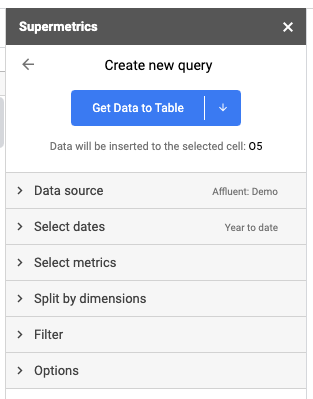
Similar to the way you might create Custom Reports in Affluent - To pull in some data, select the date range you'd like to look at, and the metrics and dimensions that you want to include. You can also apply filters to the results.
Once you're happy with all of the options you've selected, hit the "Get Data To Table" button and Supermetrics will load in your Affluent data.
Here's an example of a query that we have built, and the resulting data that Supermetrics retrieved from Affluent:
