Targets allow you to track monthly progress against a goal, and display them in custom reports. Targets can be set for Actions, Active Publishers, Clicks, Impressions, Leads, Revenue, Productive Publishers, Publisher Commission, Sales, and Total Commission.
Adding a Target
Targets are uploaded for entire months, i.e. they cannot be uploaded for a single day or week.
Adding a target is done via the 'Targets' page, accessed via the main left hand menu. Click the "+ Add Target" button  to open the Add New Target window.
to open the Add New Target window.
There are five mandatory fields to fill in (Month, Brand, Metric, Value, and Currency for relevant metrics). The target won't save, unless the mandatory fields are filled out.
Note, each metric can only have one target for a month e.g. if you already have a target for revenue in March and then create another target for revenue in March, the new target will override the original. There cannot be two targets for the same metric in the same month.
Once a target has been added it will be displayed in the table on the Targets page. The targets table can be filtered using the filters at the top of each column.
Bulk Uploading Targets
You can bulk upload targets via CSV. Targets can only be uploaded using the CSV template provided. To download the CSV template, click here.
How to fill in the CSV file:
- The first column is "date." In this column, input the date for the target. Targets are set monthly so regardless of which day of the month you enter, the target will be set for that month as whole.
- The following columns specify what you are setting the target for (eg brand ID, campaign ID, etc).
- brand_id (required) - must include the Affluent ID of the brand you want to set the target for. You can find Affluent brand ID's by selecting the brand in the Brand Manager.
- platform (optional) - acceptable values are affiliate_future, avantlink, awin, commission_factory, commission_junction, impact, link_connector, partnerize, pepperjam, rakuten, shareasale, or webgains.
- campaign_id (optional) - these must be an exact match to the campaign IDs set up in the affiliate platform. Please contact support@affluent.io for your numerical ID.
- action_tracker (optional) - these must be an exact match to the action trackers set up in the affiliate platform. Please contact support@affluent.io for your numerical ID.
- The headers of the following columns are the metrics for which you can set targets.
- revenue, sales, leads, totalComm (publisher commission + network commission), pubComm (total publisher commission - net), clicks, impressions, productivePubs (Productive Publishers), activePubs (Active Publishers), actions (Actions), revenueGross (revenue - gross), totalCommGross (total commission - gross), pubApprComm (total publisher commission - approved), pubCommGross (total publisher commission - gross), salesGross (sales - gross), leadsGross (leads - Gross).
- For the "currency" column, accepted values are USD ($), GBP (£) and EUR (€), CAD (C$), AUD (A$), CHF, and JPY (¥).
Editing & Removing Targets
Targets can be edited by clicking on the pencil icon  next the field you wish to edit. Once the field is updated click the check mark
next the field you wish to edit. Once the field is updated click the check mark  . If there is a drop down, use that to update the field. To edit the "Value", enter the updated numerical value. To edit "Action Tracker", update the text (it must match the exact text in the affiliate platform).
. If there is a drop down, use that to update the field. To edit the "Value", enter the updated numerical value. To edit "Action Tracker", update the text (it must match the exact text in the affiliate platform).
Targets can be removed by selecting the check box in the first column, next to the target you wish to remove and clicking on the Actions button  and choosing "Remove Selected Targets". This can be done to delete one target at a time, or multiple targets.
and choosing "Remove Selected Targets". This can be done to delete one target at a time, or multiple targets.
Using Targets in Reports
Targets can be displayed in Reports by dragging the metric into the left hand column (as with any other metric) and then selecting Target or Target - % from the metric variants drop down menu.
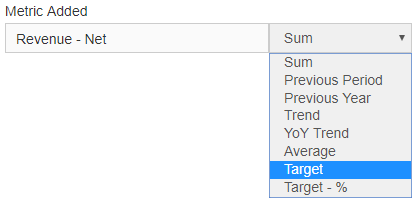
Targets are compatible with tables, line charts, bar charts, combo charts, and key metrics. Targets cannot be used in pie charts or special reports. Targets are not compatible with comparison mode.
The way targets are displayed varies based on the categories you select. If you use the 'Date' category then:
- If you are using daily grouping, a daily target will be calculated by dividing the monthly target by the number of days in that month.

- If you are using weekly grouping, weekly targets will be calculated based on the daily target rates. For weeks that extend across two months, targets will be calculated based on a hybrid of the rate for both months.

- If you are using monthly grouping, the report will show full monthly targets, only if your date range includes the full month. Otherwise, targets will be calculated based on the daily target rate.

