If you don't have access the Amazon Associates Data Feed, you can still see your affiliate data in Affluent by uploading your reports.
How to set up your Amazon account
- Go to the Platform Manager and select 'Amazon' to open the Amazon window.
- Select "No' to the Do you have access to the Amazon Associates Data Feed question.

- Choose from the drop down which affiliate program (country) you use.
- Select the currency that the program reports in.
- Choose how the "Tracking ID" should be stored, channel is recommended.

- Enter a nickname if you'd like and click connect to create the account.
How to Download a Report from Amazon
For more information on downloading reports from Amazon check out the Amazon Associates help center article on How to Download Reports.
- Click “Reports” and then “Download Reports.”
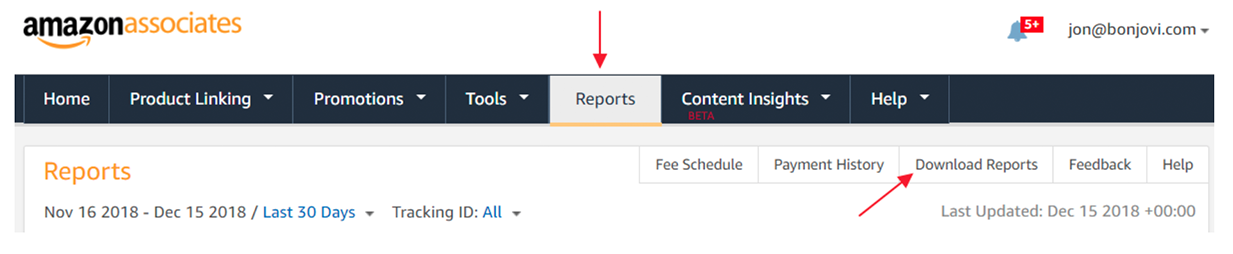
- In the pop-up screen, select the date range you want to download reports for.
- If this is your first time uploading data or you want to upload more historical data, we recommend downloading three month’s of data from Amazon at a time. Maximum file upload size is 10MB – if you have a very large program with Amazon, you may need to choose a shorter date range.
- If you have already uploaded data and are only trying to upload new data, set 2019-04-16 as the start date and today as the end date.
- Check all the available checkboxes and “XLSX” as the Format.
- Click “Generate Reports”
- A new line will appear in the table with the status “Preparing…” Wait for the report to be ready (you can click “Refresh” to check). Note, if you are downloading historical data, this may take several minutes.
- Once the status changes to “Download”, click “Download.” A .zip file will be downloaded. Drag that .zip file into the box in the upload window.
Uploading a report
Once you've created the account you'll see it appear under the "Connected Accounts" heading. 
To upload a report:
- Click the "Upload" button, to open the upload window.
- Drag a drop the .zip file you've downloaded from Amazon in the box, the file will automatically upload.
You do not need to edit the downloaded .zip file in anyway in order to upload it to Affluent.
