Affluent's publisher matching feature enables you to combine your Google Analytics (GA) data and Affiliate data into the same report.
- Highlights
- Pre-requisites
- Configuration Steps
- Google Analytics Matching/Publisher Matching
- Publisher Matching Settings
- Generating Reports
- Admin Privileges
Affluent's Publisher Matching feature enables you to combine your Google Analytics and Affiliate data into a unified report. This will provide a comprehensive analysis of publisher performance, traffic quality, and user engagement, enabling you to create more informed decisions on commission structures, optimisation strategies, and marketing alignment.
Highlights:
- Automatic Data Matching: The Publisher identifiers stored in Google Analytics can differ to the identifiers used in Affiliate networks. Using a rating system, Affluent can automatically identify similarities between Google Analytics and Affiliate data based on publisher name and/or publisher ID and creates a "Publisher Match" to join data based on that match.
- Manual Matching: In some cases, Affluent may not be able to identify any Publisher matches. So, using the Publisher Matching page, users have the flexibility to manually align specific publishers with GA names and IDs.
- Custom Reporting: Craft your own reports using metrics and categories from both GA and Affiliate data.
Pre-requisites
A brand with:
- A connected Google Analytics account (UA or GA4)
- A Publisher Matching configuration (set up during the connection process or in the Publisher Matching Settings tab in the Brand Manager). If you don't add one, we'll create one by default (see Note below).
- A connected Affiliate platform account
Configuration Steps
Initial Setup
- Connect a Google Analytics account for your Brand if you haven't done so already (Navigate to Brand Manager > Select Brand > Google Analytics > Select UA or GA4)
- Identify Fields for Automatic Matching (for existing accounts, you can do this in the Publisher Matching Settings)
- During the setup process for GA4, you will need to specify the following fields from your Google Analytics data:
- Publisher Name or ID Field: Where the publisher name or ID is stored in GA for the Brand
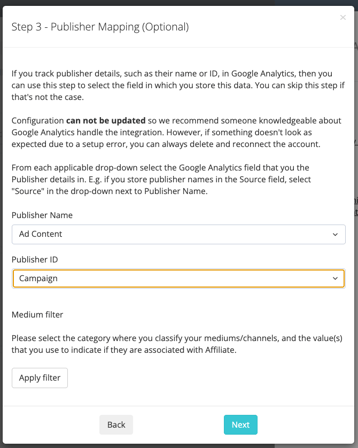
- Medium Field and Value: The field and value representing Affiliate medium/traffic in GA.
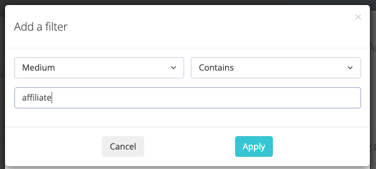
- Publisher Name or ID Field: Where the publisher name or ID is stored in GA for the Brand
- During the setup process for GA4, you will need to specify the following fields from your Google Analytics data:
- Enable/Disable Automatic Matching
- You can either enable Automatic Matching upon connection or later via Publisher Matching Settings within the brand manager.
- Once you have enabled Automatic Matching, Affluent will go ahead and pair any values that are exact matches or highly similar (they have a match rating of 95% or above).
- You can either enable Automatic Matching upon connection or later via Publisher Matching Settings within the brand manager.
Note: Usually the publisher name or ID are stored in the Campaign field in GA, and the Medium = 'Affiliate' for affiliate traffic. So, by default, we use Campaign where Medium = 'Affiliate' to locate Publisher data, unless you specify otherwise. (we'd recommend checking your reports within Google Analytics to see which fields contain publisher data.)
Publisher Matching (Manual)
For instances where automatic matching doesn't capture everything, manual adjustments are possible.
Note: Rows which have a status of Active will impact reporting.
- Navigate to Google Analytics Matching via the left hand navigation menu. You can find it under Data Management > Matching & Merging > Google Analytics Matching
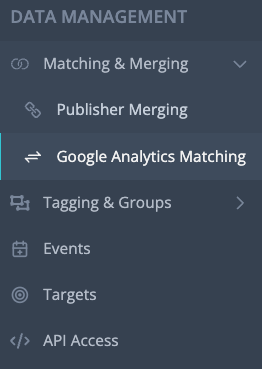
- Here, you can:
- Update a match: Update the publisher name for any row to assign a new match.
- Review & approve existing Matches: Reset or approve matches that already exist by using the Actions drop-down (more details below). This list will include Affluent's automatic matches (if you have enabled automatic matching).
Actions:
- Accept: This will activate the match and this will be reflected in your reporting.
- Reset: This will remove the match type for that row and set it to "No Match", it will also deactivate the match, i.e. it will no longer affect your reporting.
Match Types:
- ID: Exact ID match identified by Affluent.
- Name: Name match with ≥ 95% similarity identified by Affluent.
- User Defined: Matches defined or approved by users.
Publisher Matching Settings
The Publisher Matching Settings can be used to do the following:
- Activate or deactivate Automatic Publisher Matching
- Update the Publisher Matching configuration that Affluent should use to find matches
- Let Affluent know the field/category where publisher names are stored (if applicable)
- Let Affluent know the field/category where publisher IDs are stored (if applicable)
- Let Affluent know what field and value you use to indicate whether the medium/channel is Affiliate.
- Reset all User Defined Matches (Admin Only)
- This will reset all matches that you have manually set for the selected Brand
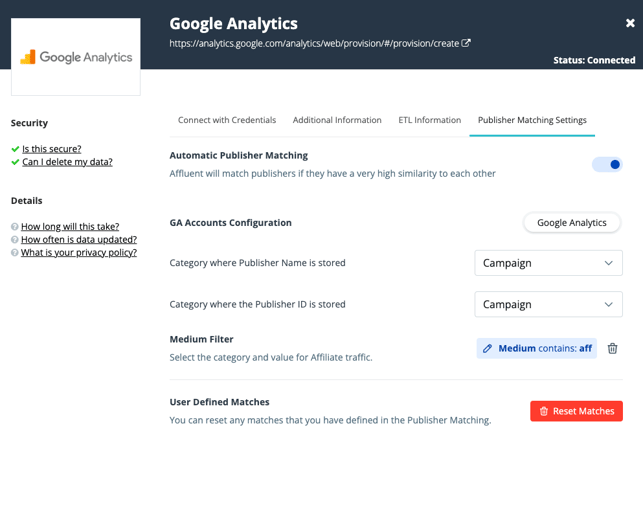
Generating Reports
Custom Reports:
- Navigate to Affluent Dashboard > Custom Reports
- Pick metrics from both Google Analytics and Affiliate data.
- Pick any categories from the list of available categories (Note: there will be a limited list of categories you can use if you've selected both GA and Affiliate metrics - see Category and Metric compatibilities).
- Generate your custom report.
Summary
With Affluent's new feature, combining Google Analytics and Affiliate data into a single report has never been easier. By setting up a few configurations and leveraging both automatic and manual matching functionalities, you gain access to a more comprehensive data landscape.
For additional support, feel free to contact our support team at support@affluent.io.
