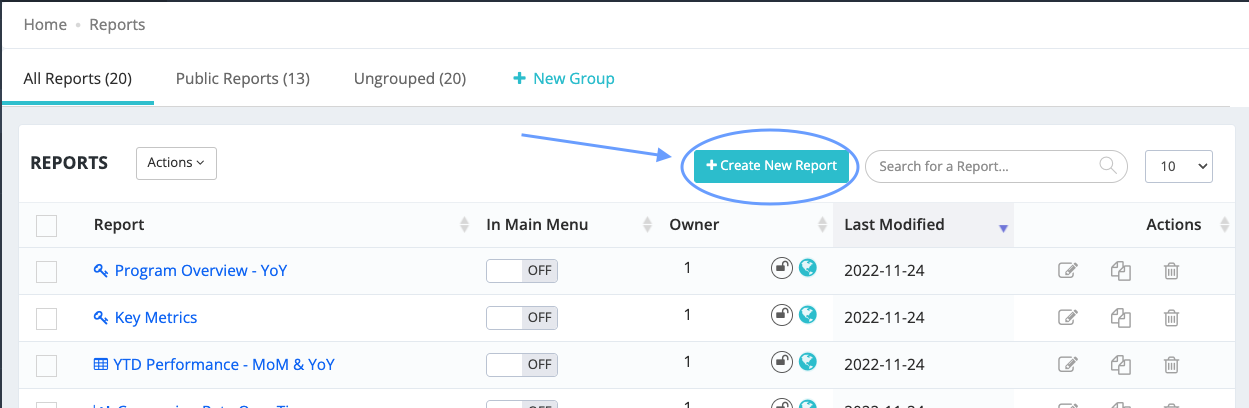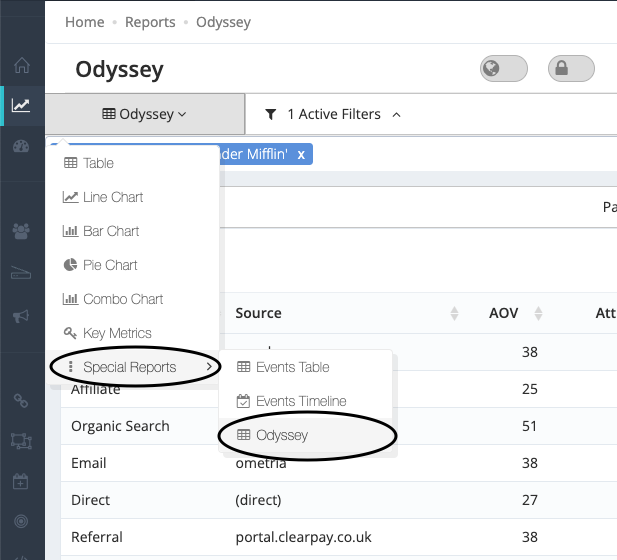How you can create a report using your Odyssey Attribution data (with an Affiliate example).
Special Report - Odyssey
Once you've connected an Odyssey account to your Brand(s), you'll be able to start viewing Odyssey data in Affluent by building out a custom report.
- Head to the Reports page and hit "+ Create New Report"
- Select the Odyssey Special Report type - You can do this by selecting the report type drop-down under the title of the report (top left), clicking on "Special Reports" and selecting "Odyssey":
- The list of categories and metrics that you can select will have updated now. You can use any combination of these categories and metrics to build out your custom Odyssey report.
The Odyssey dashboard allows you to drill-down into sources, to reveal more granular traffic sources (if any) and the attribution data associated with them. You can achieve this functionality in Affluent by filtering on the categories Parent Source and Source, where Source is the level below Parent Source.
Example report - Affiliate Publishers
Let's say we only want to report on the attribution data for affiliate publishers and we track these under the source "Impact" in Odyssey, i.e. you might access it by selecting "Affiliate" -> "Impact" from the Analysis overview page within the Odyssey dashboard:
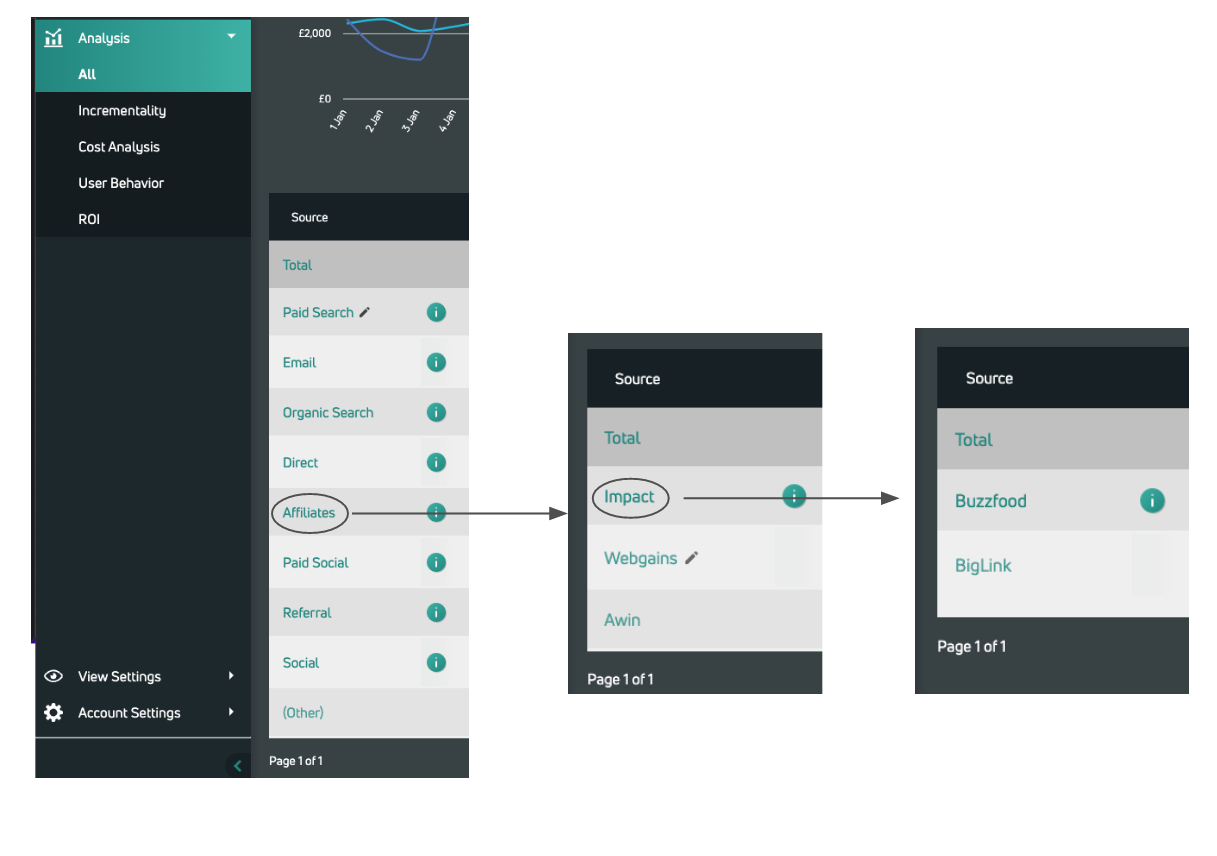
In the example above, there are affiliate publishers under the source "Impact". To view these publishers in the Affluent Odyssey report, filter Parent Source using the name of the source ("Impact" in this case) that they come under, i.e. the name of the source that you would select in the Odyssey dashboard to view those publishers.
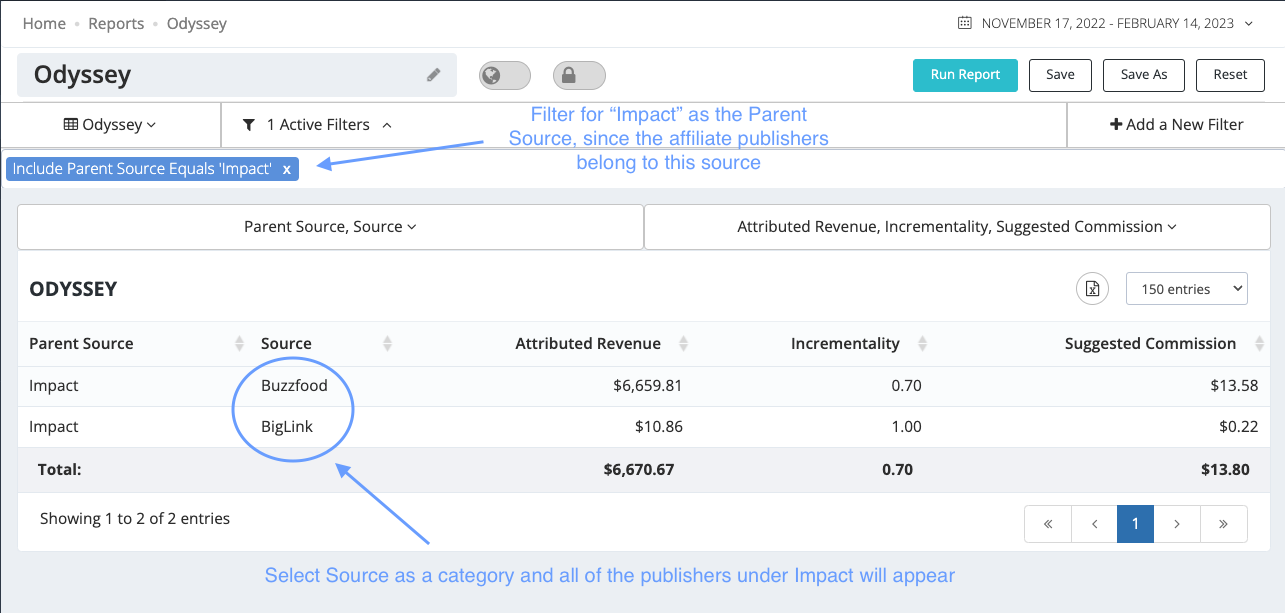
If there's multiple affiliate platforms and you'd like to see all the publishers from all platforms, then you can simply add another Parent Source to the filter. Using the Odyssey dashboard example above, we have Awin as another source which publishers come under, so we can add that as a Parent Source in the filter:
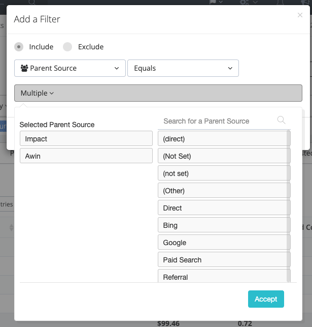
After hitting accept and running the report, we end up with a report including all of the sources (affiliate publishers in this case) across those two platforms:
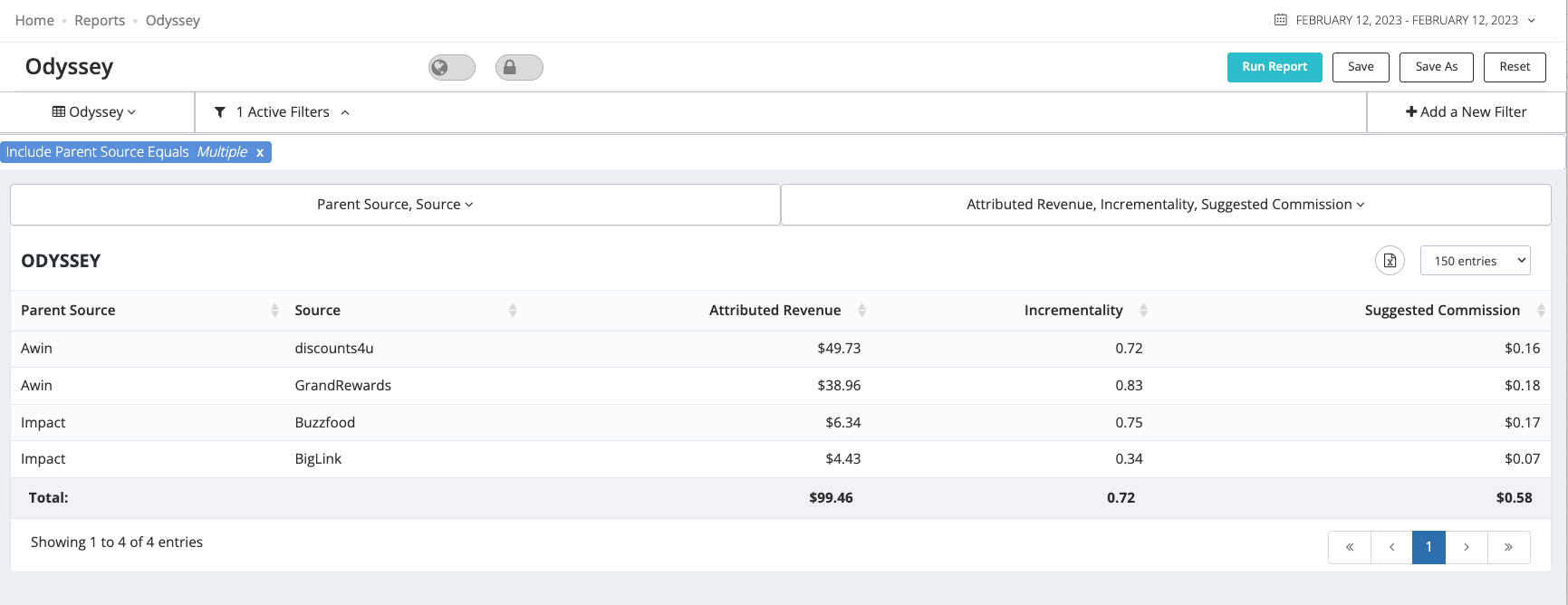
If you want to see the summarised performance of your Affiliate platforms, you can select the source above them as the filtered Parent Source, in this case its "Affiliates", since that's what we selected in the Odyssey dashboard to view the Affiliate platforms:
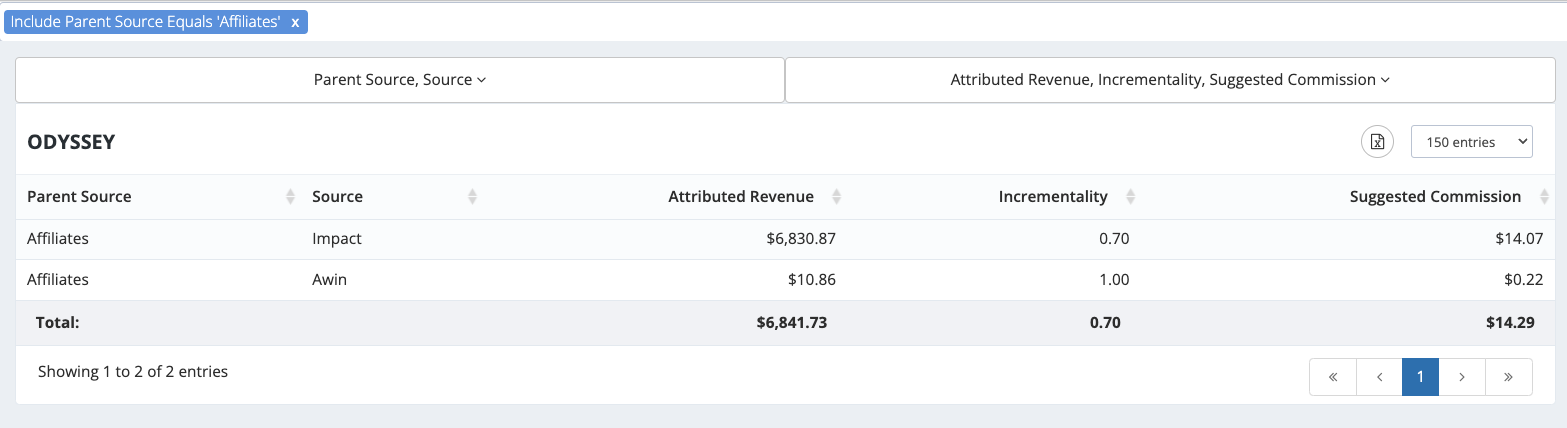
You may also just want to see the performance for one of these platforms as a whole. In that case, you can simply use a Source filter instead of a Parent Source filter. For example, if we want to see the summarised performance for Impact, we can select it as the Source:
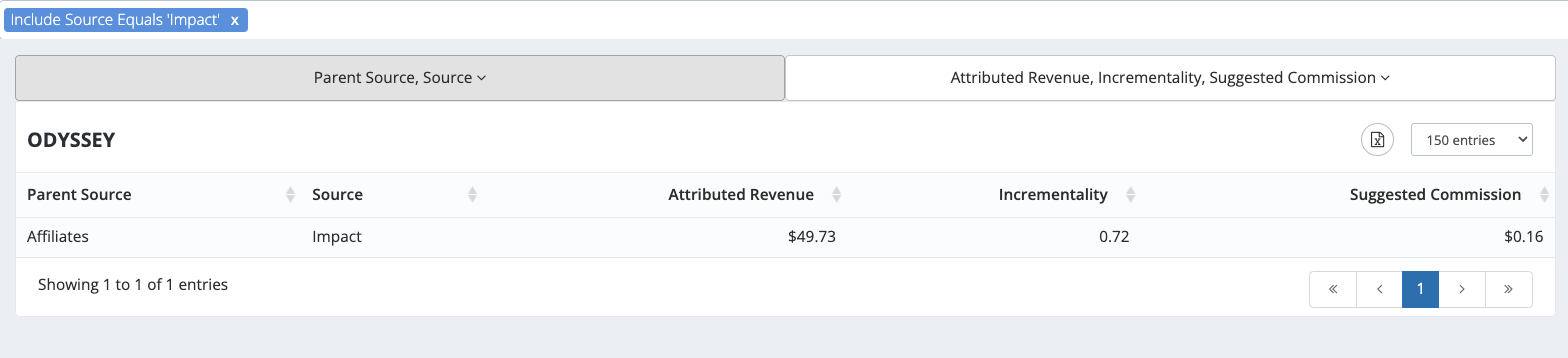
Once you've built out the Odyssey report, you can add it to any of your dashboards.