Many publishers operate across multiple networks or even have multiple accounts on one network. For example, you might be working with Big Coupon across dozens of affiliate networks. Sometimes the account names will be the same and other times, they will have different names like BigCoupon, Big Coupon UK, GreatWhite Media, etc.
Affluent's publisher merging feature automatically merges known publisher accounts into one "merged publisher." Our list is not exhaustive and you can manually merge additional publisher accounts.
All merged publishers will be indicated with a chain icon within the system. Example:
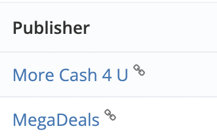
Merged publisher settings are applied across the organization, they are not user specific. If you merge a publisher in your account, it will appear merged for all other users in your organization.
The primary benefit of merged publishers is that you will be able to see the activity of one publisher across your entire portfolio of brands and integrations. This can be highly useful in cross-promoting brands among top publishers. Publisher merging will also ensure that the Gap Analysis returns actionable data.
- Merging Publishers
- Merging with an Existing Group
- Un-Merging Publisher Groups
- Viewing Data for Individual Publisher IDs in a Merged Publisher
Merging publishers is done from the Publisher Merging Dashboard. The Publisher Merging Dashboard is where you can see "Merged Publishers" and "Non-Merged Publishers". This is also where you will go to merge or un-merge.
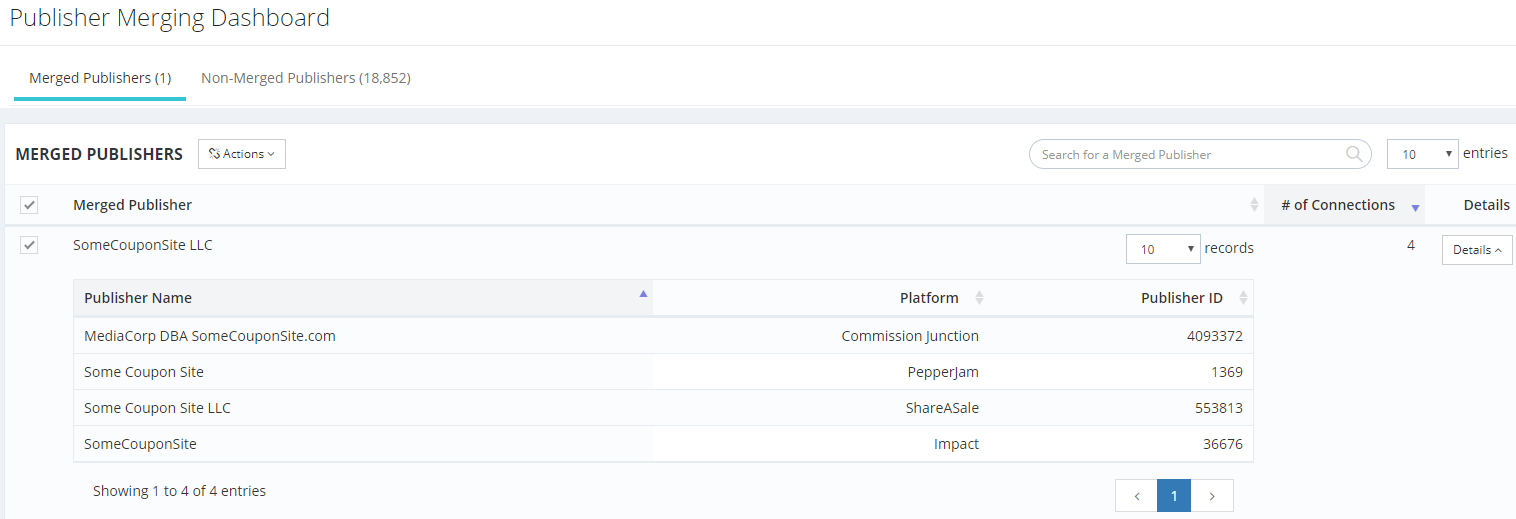
Merging Publishers
- Click on "Publisher Merging" in the main menu on the left-hand side.
- Click on "Non-Merged Publishers," search for the publishers you want to merge, and check the boxes next to their names.
- Click the "Merge Publishers" button and select either "Merge Publishers" or "Merge with Existing Group" from the drop down menu.
- In the following pop-up, you have several options:
- Enter the name for the merged publisher
- Enter custom tags for the merged publisher
- Select the channel of the merged publisher
- Select a group for the merged publisher
- Click "Merge Publishers" and the publishers will appear as one (in both Standard Reporting and Custom Reporting). The merged icon will show next to merged publishers.

Merging with an Existing Group
The "Merge with Existing Group" option allows you add additional publishers to a merged group at any point. This is useful in cases when you can't identify all the related accounts or if you connect an additional platform.
- To merge with an existing group, use the checkbox to select the publishers and then click "Merge with Existing Group."
- A window will open allowing you to select the already existing group to which you wish to add the additional publishers. Select the existing publisher and click the "Merge Publishers" button in the bottom right hand corner of the window.
If you already have a large number of merged publishers, you can use the search bar to quickly find the existing publisher you are looking for.
Un-Merging Publisher Groups
To un-merge a publisher group, select the publisher group, click the "Actions" button and click "Un-Merge Publisher Group." It is not possible to remove a single publisher from a merged group. If you wish to edit the publishers in a group you must un-merge the group and recreate it.
Viewing Data for Individual Publisher IDs in a Merged Publisher
By default, Affluent will always display data from merged publishers when possible. If you want to see the performance of individual publisher accounts specifically, this can be done by adding the category "Publisher ID" in custom reports. This will break down the merged publishers' performance.
