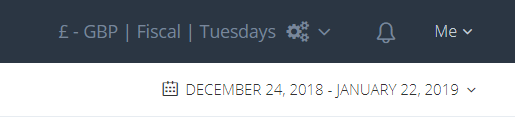This article reviews reporting settings. For brand settings click here.
To set or edit the reporting settings for a brand, navigate to that brand in the Brand Manager and click on "Reporting Settings" on the right-hand side.

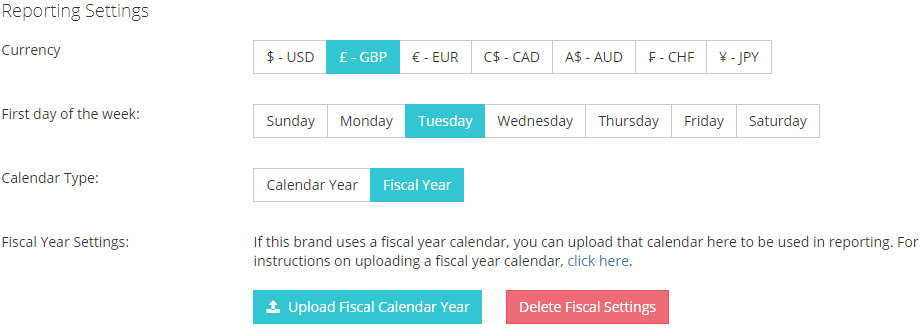
Currency
Select the default currency for the brand. Affluent supports USD ($), GBP (£) and EUR (€), CAD (C$), AUD (A$), CHF, and JPY (¥). Selecting a currency means that all users will see the brand displayed in this currency by default.
First day of the week
Select a default first day of the week for the brand. If you do not select something here, your default account settings will be used. Selecting a specific first day of the week, means that all users will view this brand with the brand's defined first day of the week by default. It will override their account preferences.
Calendar Type
If the brand follows a fiscal year calendar, you can upload it here. If you select fiscal year, you must upload the fiscal calendar dates. A brand with a fiscal calendar will display, by default, in fiscal format for all users.
Fiscal Calendar Setting
If you enable Fiscal Year for a brand, you must upload a CSV file with the dates for that calendar. An upload template can be downloaded here. Once you enable fiscal year and upload the calendar, wherever you view this brand, Affluent will default to the fiscal calendar year. For more information on uploading and using fiscal calendars click here.
The toolbar in the top right hand corner of Affluent displays the settings you are currently viewing.
For example if you are looking at the Brand Overview for a brand using a fiscal calendar, with Tuesday as the first day of the week, reporting in GBP, the toolbar will display this:
The fiscal calendar will be applied if you are viewing a report or dashboard with a brand filter for a brand with an uploaded fiscal calendar. If there are multiple, conflicting brands on the report or dashboard, the calendar will revert to your overall account setting.