Once you've added a new brand or if an existing brand starts using a new affiliate platform, you'll need to add a platform. Adding a new affiliate platform is done through the Brand Manager. The Brand Manager is only available to Admins.
- Adding a Platform
- Adding Multiple Platforms for a Single Brand
- Adding Multiple Accounts from the Same Platform
Adding a Platform
- To access the Brand Manager you have two options:
- Click "Brand Manager" in the left hand menu or
- Click your profile icon in the top right hand corner, and select "Brand Manager"
- Click on the name of the brand for whom you want to connect a new affiliate platform (you can use the search bar to find them if you have a lot of brands).
- On the right hand side you will see the logos of platforms that you can connect. Choose the affiliate platform you want and click "Add Platform".
- A tab will slide out from the right hand side, enter the required information and click "Connect".
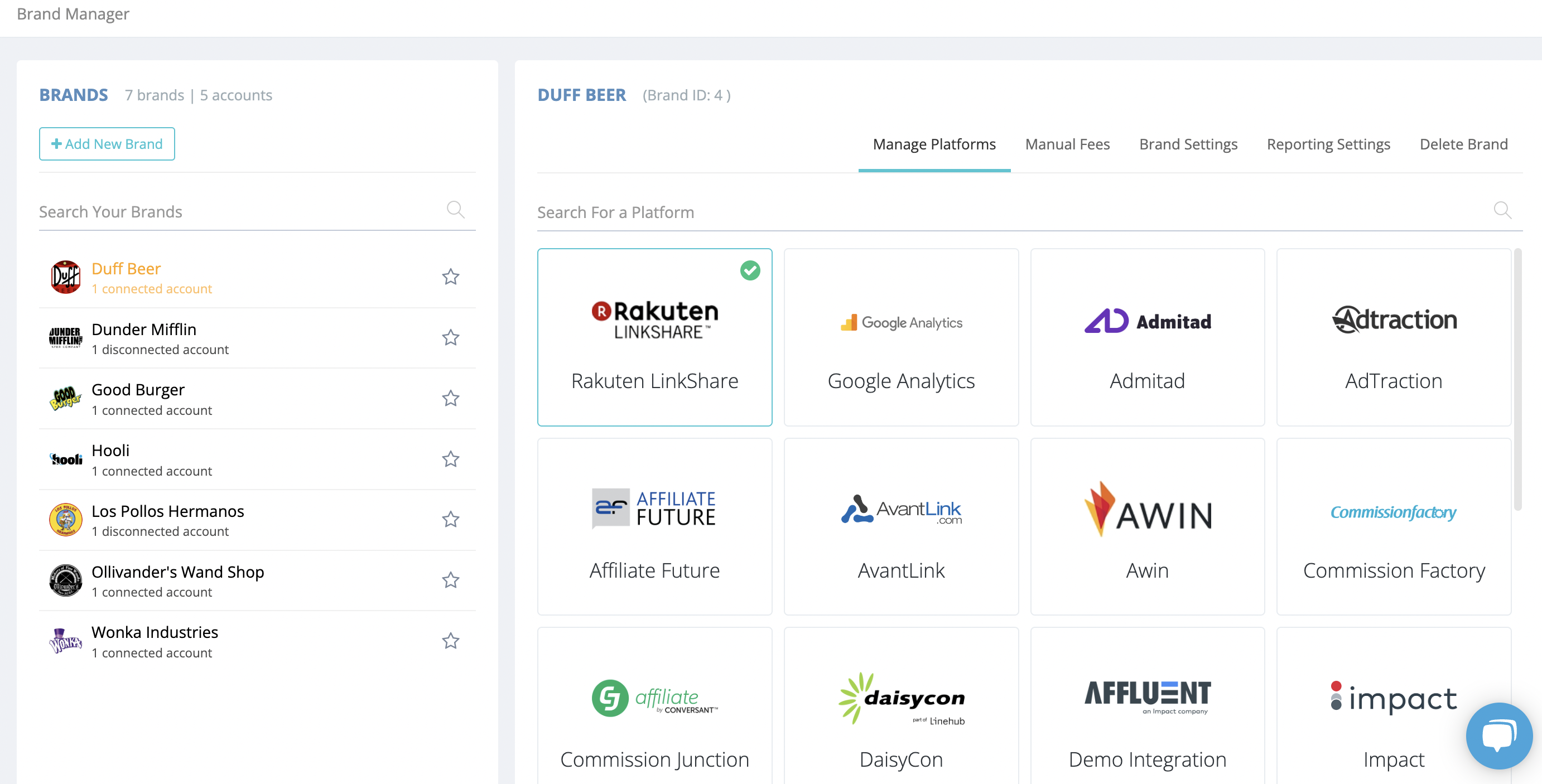 Note that each affiliate platform requires slightly different information. Specific details for each platform can be found in the Brand Manager or in Integrations section of the Help Desk.
Note that each affiliate platform requires slightly different information. Specific details for each platform can be found in the Brand Manager or in Integrations section of the Help Desk.
Adding Multiple Platforms
You can add multiple platforms to a single brand. If a brand is running multiple programs across a number of different platforms, both can be connected to the same brand. Affluent will show all the data from all the platforms in one place (you will have the ability to filter it by platform if you need to).
Adding Multiple Accounts from the Same Platform
You can add multiple accounts for the same platform for a single brand. For example if you have a client that has different accounts for different countries but they all on ShareASale, once you have added the first account, Affluent will give you the option to "Add Another Account" in the platform manager tab.
